Creating users
-
User Registration
- The easiest way to create users is by having them register on the website. Once registered, they can be assigned additional permissions.
Assigning Admin Permissions
-
After a customer has registered
- As a current website Admin, access the CMS Admin.
-
Navigate to User Administration
- Select the Settings cog in the left menu.
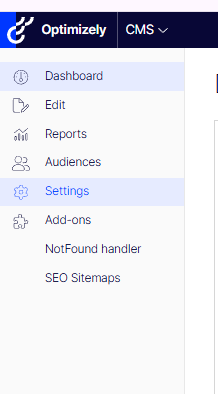
- Choose Administer Users.
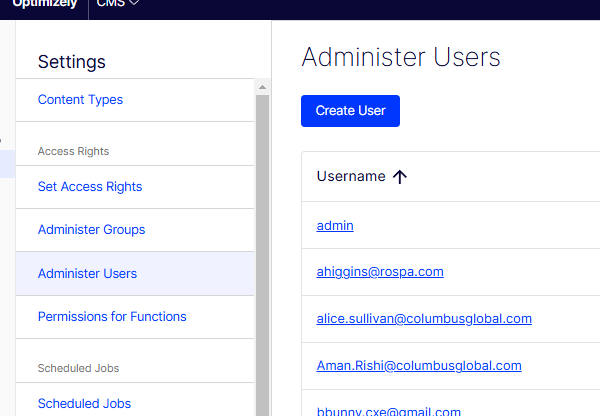
- Select the Settings cog in the left menu.
-
Search for the User
- Search for the newly registered user by their username.
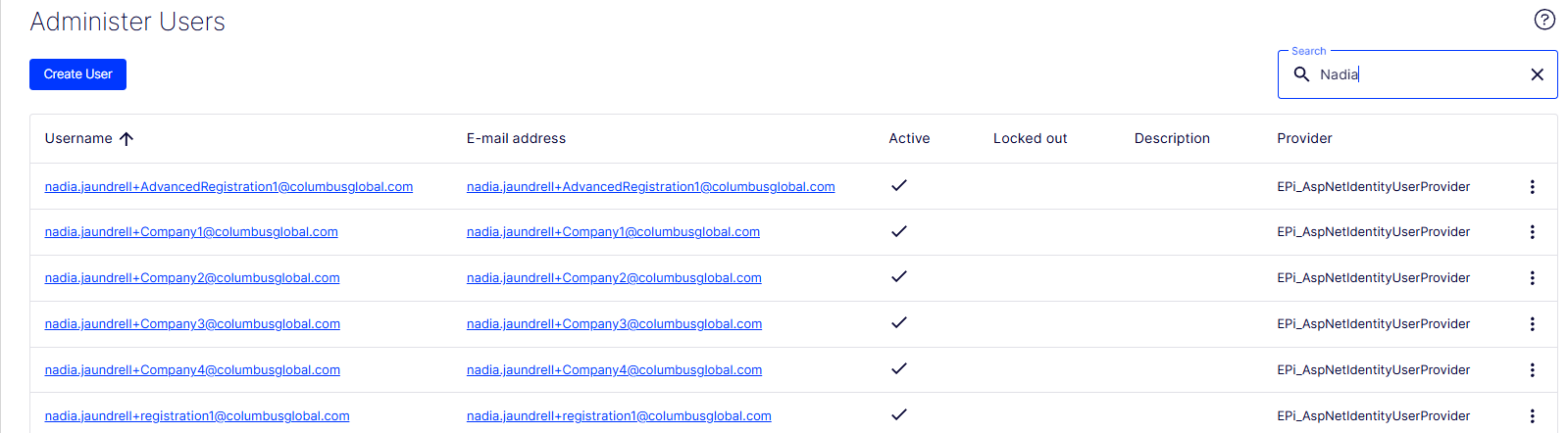
- Search for the newly registered user by their username.
-
Assign User to Groups
- Select the user’s username.
- Under the Add Group dropdown, choose the group(s) to add the user to.
- If needed, you can remove an existing group by clicking the X button next to the group name.
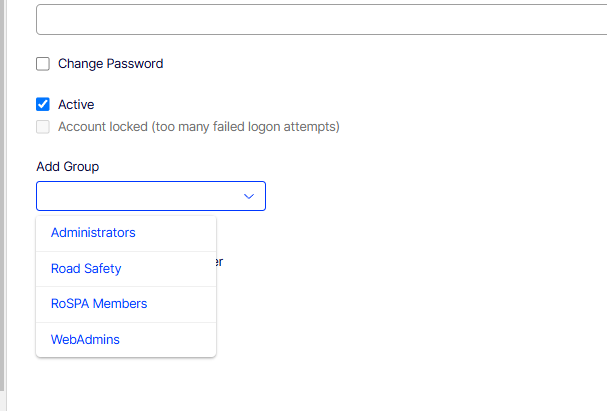
-
Save Changes
- Save the changes to the user’s permissions.
-
Logout and Login
- The user may need to logout and log back in for the new permissions to take effect.
Making a user inactive
-
Access CMS Admin
- As a current website Admin, access the CMS Admin.
-
Navigate to User Administration
- Select the Settings cog in the left menu.
- Choose Administer Users.
-
Search for the User
- Search for the user you wish to make inactive by their username.
-
Make User Inactive
- Select the user’s username.
- Uncheck the 'Active' checkbox. This will prevent the user from being able to log in.
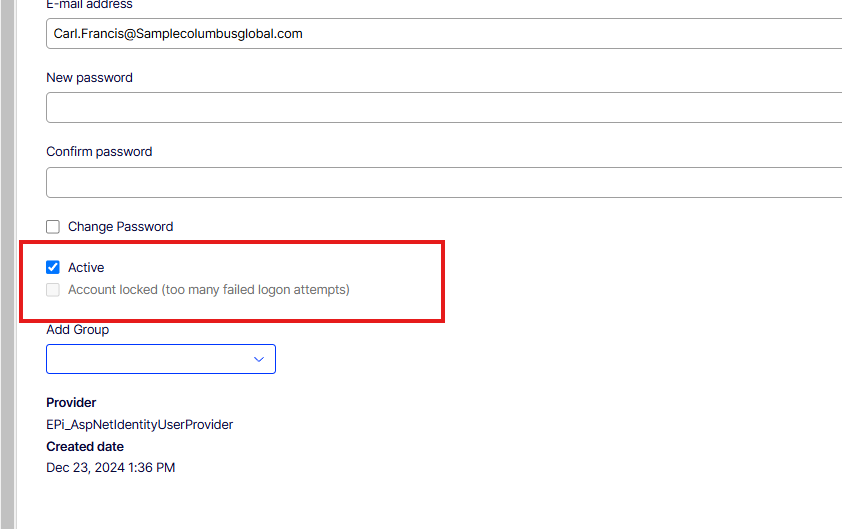
-
Save Changes
- Save the changes to deactivate the user.
Resetting users password
-
Access CMS Admin
- As a current website Admin, access the CMS Admin.
-
Navigate to User Administration
- Select the Settings cog in the left menu.
- Choose Administer Users.
-
Search for the User
- Search for the user whose password needs to be reset by their username.
-
Reset User Password
- Select the user’s username.
- In the password section, enter the new password and confirm it by entering it again in the confirm password field.
- Check the "Change Password" checkbox.
-
Save Changes
- Save the changes to reset the password.
